To resolve this issue, you will need administrator permissions.
Issue
When uploading supported images (PDF or TIFF) to KV Extraction or KV Page Process remotely (from the web interface), you may receive the following error, “Error while uploading image. Please try again.” This issue only occurs when accessing Ephesoft Transact remotely and does not occur on the localhost.
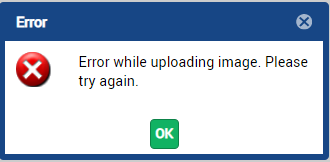
Figure 1. Error Message
While the documents are uploaded correctly and can be found in the test-advanced-extraction folder for the batch class (located in Folder Management > SharedFolders > [batch_class] > test-advanced-extraction), they do not load in the browser.
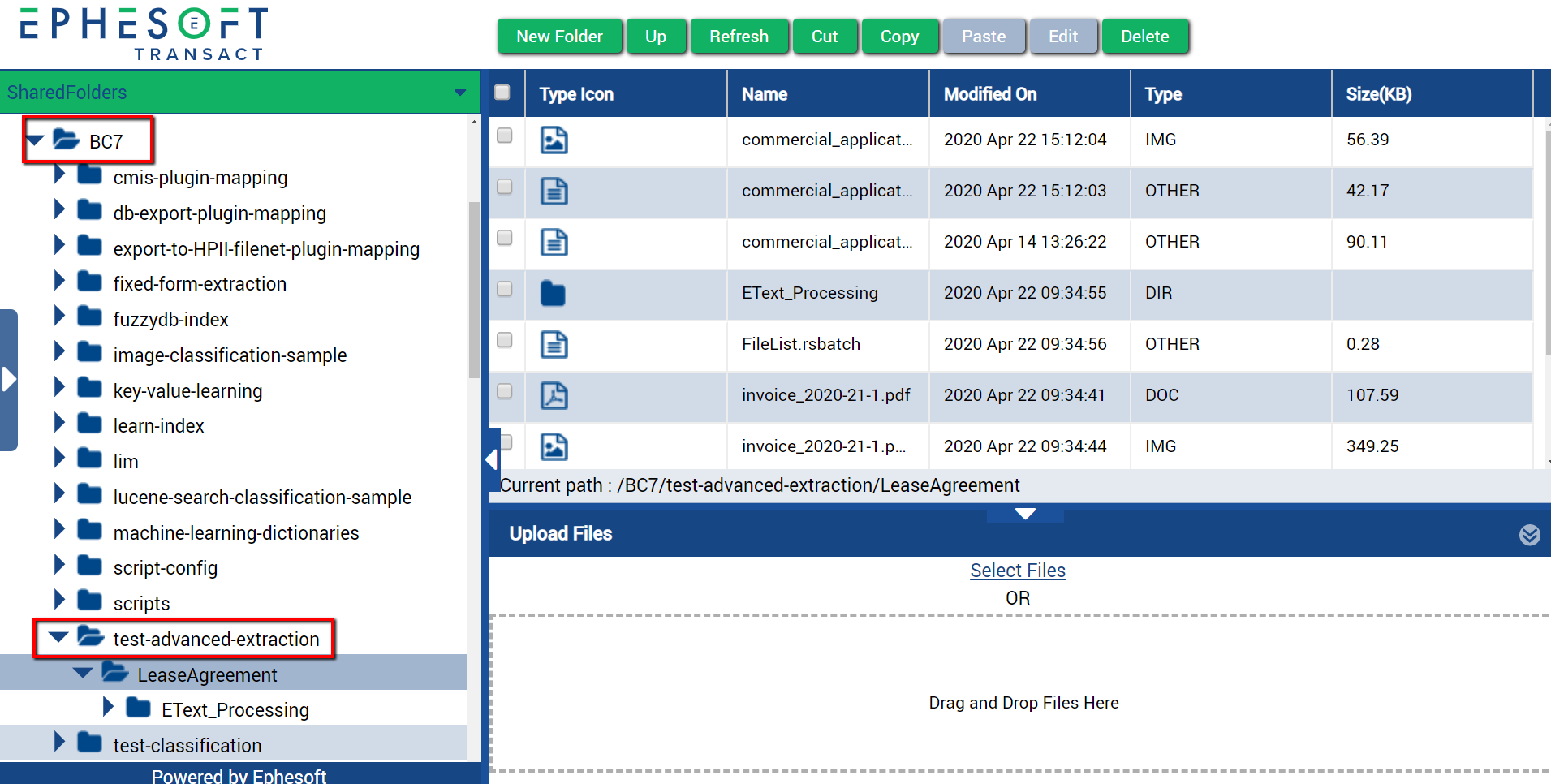
Figure 2. test-advanced-extraction Folder
Root Cause
This issue occurs due to an unreachable URL in the dcma-batch.properties file.
Solution
To resolve this issue, you will need to edit the URL mentioned in the dcma-batch.properties file.
- Log in to the localhost as the administrator.
Note: If you do not have Ephesoft Transact installed on your localhost, you will need to run the RDP (Remote Desktop Protocol) client.
- Navigate to \Ephesoft\Application\WEB-INF\classes\META-INF\dcma-batch\.
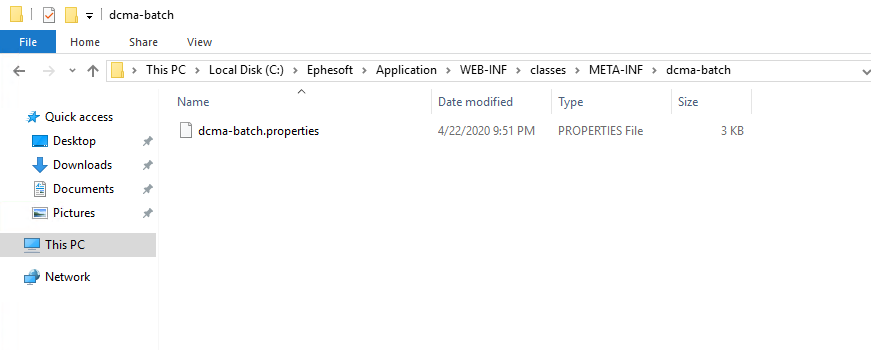
Figure 3. Navigate to dcma-batch Folder
- Right-click on the dcma-batch.properties file.
- Select Edit with Notepad++.
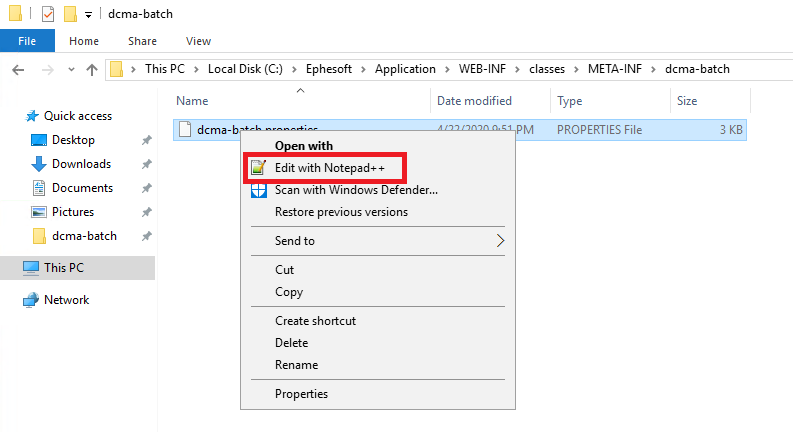
Figure 4. Edit with Notepad++
- Find the following line:
batch.base_http_url=http\://{resolvable_URL}\:8080/dcma-batches

Figure 5. Add to dcma-batch.properties File
- Replace {resolvable_URL} with a URL, IP address, or computer name and port reachable from a remote host.
- Select File > Save.
- Restart the Ephesoft Transact service.
The post Error Uploading Images Remotely appeared first on Ephesoft Docs.