Applies to: All versions of Ephesoft Transact
If a language you’re looking for is not supported by Ephesoft, you can add your own translations to the Transact UI by editing the locale files.
What are locale files?
A locale file is a JavaScript (.js) file that contains a set of translations for the text strings used in Transact. In the Ephesoft file structure, there are separate locale files for each UI screen. The locale files contain an entry for each language.
Where are the locale files?
The locale files are located at [Ephesoft_Directory]\Application\i18n. The i18n folder contains the following folders, each of which contains their respective locale.js file:
- batchClassManagement
- batchInstance
- batchlist
- common
- customWorkflow
- folderManager
- licenseGenerator
- login
- report
- rv
- systemConfig
- theme
- uploadbatch
- webscanner
How do I add a new translation?
To add a new translation, perform the following steps or each respective locale.js file:
- Before making any changes, make a copy of the locale.js file as a backup.
- Copy the var statement from the English (default) messages.
Note: English var statements don’t have any language suffixes. For example, in the screenshots below, figure 1 shows the English variable with no language suffix while figure 2 shows the French translation variable in the same file with the _fr suffix:
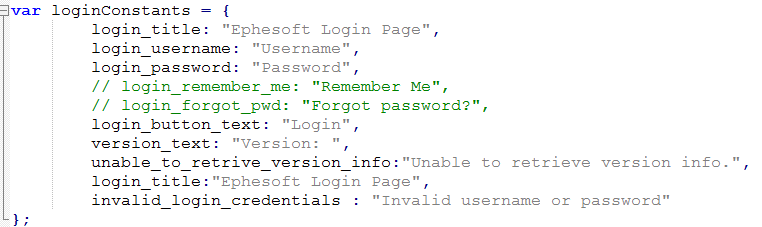
Figure 1. English Variable (default)
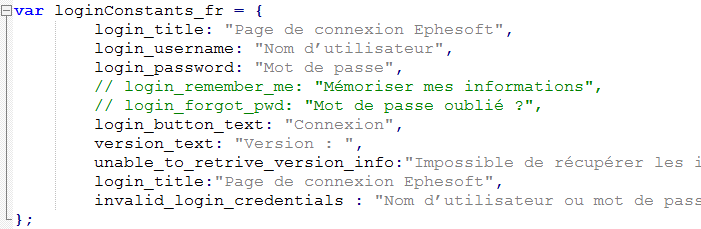
Figure 2. French Variable
- Paste the copied variable at the end of the locale.js file.
- Add a suffix for the language you’re adding a translation for. We recommend using ISO language codes for consistency.
- Replace each message in the variable with their respective translations.
Note: As this is a JavaScript file, do not make any changes to the formatting or alignment of the script. Any syntax errors will prevent Transact from accessing the translations.
The post How Do I Add a New Translation to Transact? appeared first on Ephesoft Docs.